Product
Paya Connect
Description
Merchants looking to use the Paya Connect recurring payments module will need to have this service added to their location. Merchants may need to review the article on Adding a Contact and Storing a Payment Card.
Resolution
- Go to the contact's 'Overview' page, under the 'Recurring Billing' section click the 'Add Recurring' button.
- Complete the 'Add Recurring' payment screen
- Enter the recurring 'Description' (If applicable)
- Select 'Stored Account' (Required)
- Enter the 'Transaction Amount' (Required; this is the amount to be charged for each installment).
- 'Notification Days' (if applicable), this is the number of days before a payment is processed that the contact will be notified via email (0 = no notification).
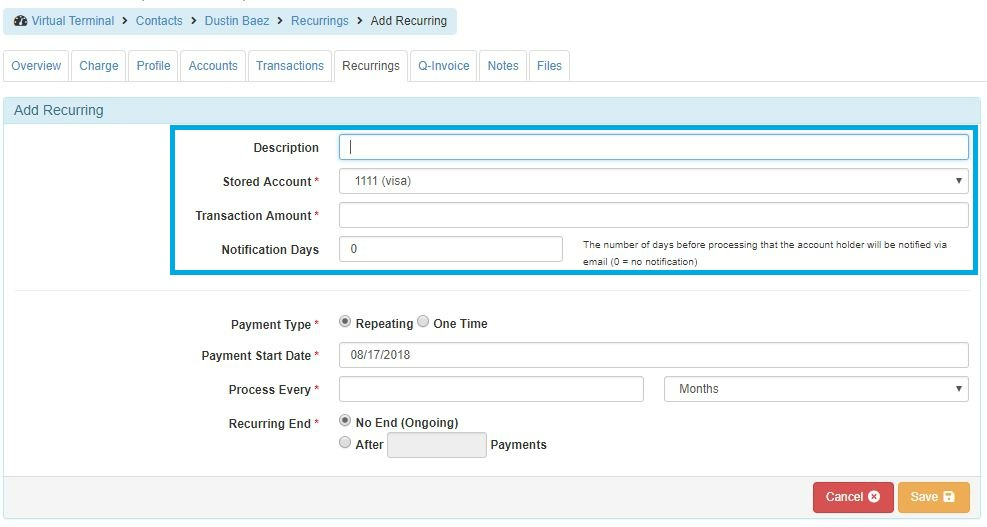
- Select 'Payment Type' (Required)
- Repeating
- One Time
- Select 'Payment Start Date' (Required), and select the date you want the transactions to start running.
- Set the frequency in the 'Process Every' section; this should equal the amount of time between recurring payments. If you want to charge the customer quarterly, you will set the processing frequency as Process Every 3 Months.
- Set the 'Recurring End
- No End is used for an ongoing payment (with no end date selected)
- After ____ Payments is a set number of payments that the system will process before the recurring payment is ended.
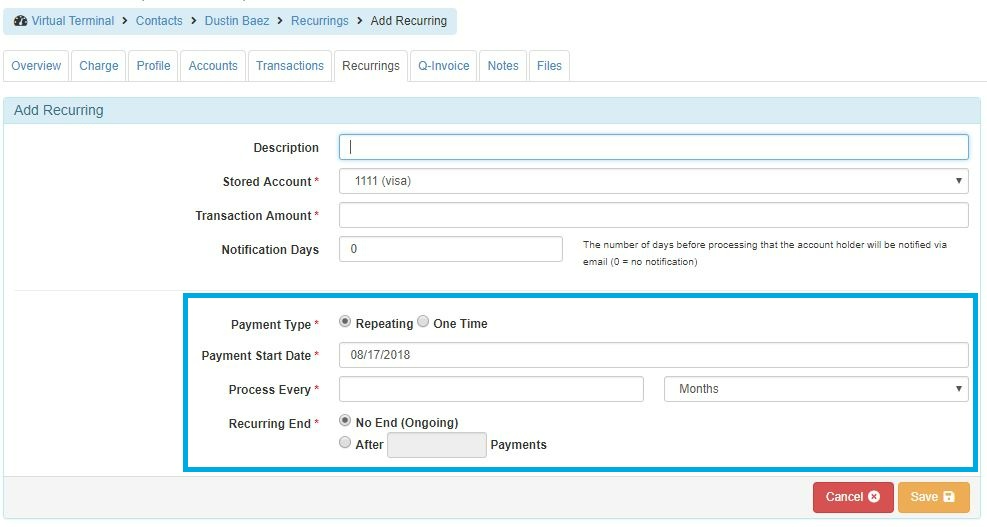
- Select Save Recurring
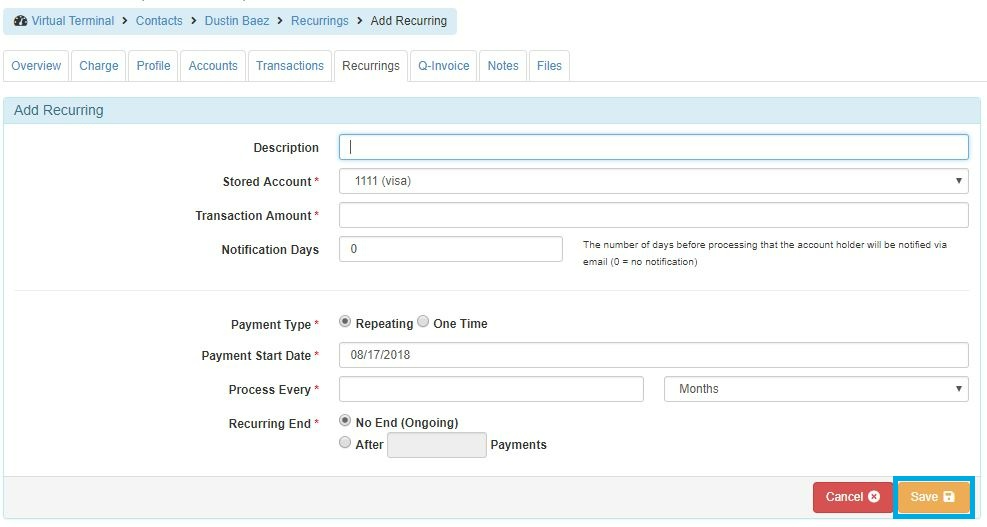
- After saving the recurring transaction, the merchant will be returned to the contact overview screen. In the 'Recurring Billing' section, the Merchant will be able to access their recurring transactions for:
- Information about the recurring transaction
- An area for a signature
- And a printable receipt
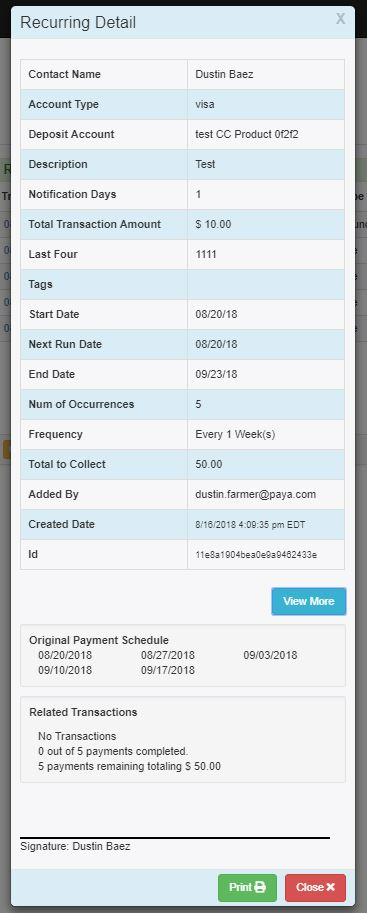
Please Note: The system allows the Merchant to have as many recurring transactions set up as they would like. The Merchant can set up multiple recurring transactions to accommodate scenarios such as:
-
The Merchant that wants a recurring transaction to run on the 1st and 15th of every month:
- Set up a recurring transaction on the 1st and one on the 15th.
-
The Merchant wants the first three payments to be at one amount and then the next three payments at a different amount:
- Set up two recurring transactions:
- One at one dollar amount and the following payments at the other dollar amount. The Merchant can set the dates upfront so they will want to set one for the next three months and one for the three months after that with different amounts and those will pick up and run automatically.
- Set up two recurring transactions:
If you have questions or require additional information, please contact us, and we will be in touch with you shortly.
