Product
Paya Connect
Description
Users cannot be deleted from the system, however, the user can be deactivated. Deactivating users allows the system to retain the trails/changelogs. Follow the steps below to deactivate or re-activate the user's profile.
Resolution
Marking a user as inactive
Please note that this action can only be performed by users with the Client Admin role:
- Click on 'Locations' from the menu on the left-hand side of the screen.
- Select the location where the user exists.
- Select the 'Settings' option from the menu on the left-hand side of the screen OR choose the 'Settings' gear on the right side of the screen.
- Click on 'Users'.
- Click on the username that needs to be de-activated.
- Click on the green 'Active' button; it will change to a red 'Inactive' button:
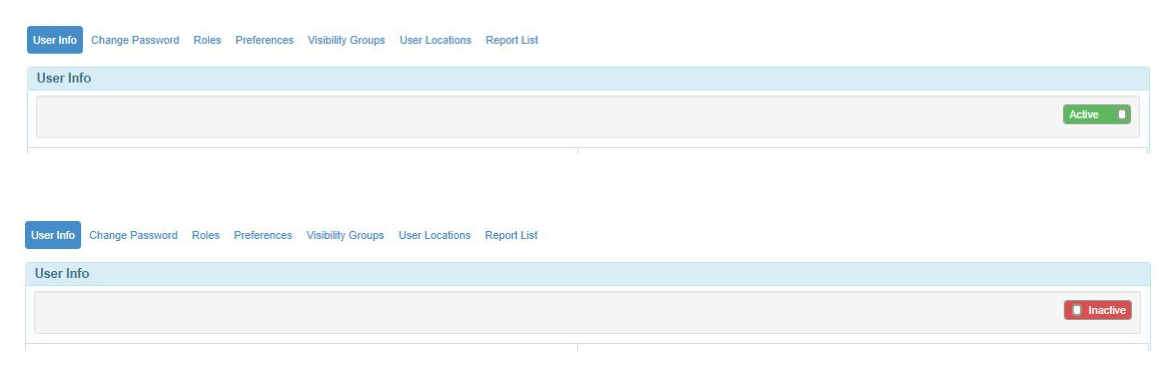
Marking a user as active
- To re-activate follow the same steps as above, except clicking the red 'Inactive' button will switch it to a green 'Active' button.
If you have questions or require additional information, please contact us and we will be in touch with you shortly.
