Product
Paya Connect
Description
Paya Connect does not require the use of Google's Chrome or Mozilla's Firefox, however, it is a preferred browser. These instructions will help you set your default browser to allow for the quick use of the Paya Connect features. You may need the assistance of your IT Team or your Systems Engineer to download and install these solutions.
Resolution
Google Chrome |
Mozilla's Firefox |
| 1. Download Google Chrome | 1. Download Mozilla's Firefox |
| 2. Follow the on-screen installation instructions | 2. Follow the on-screen installation instructions |
| 3. Once you have installed the browser, launch it by double-clicking on the icon for Google Chrome |
3. Once you have installed the browser, launch it by double-clicking on the Icon for Firefox |
4. In the upper right corner of the browser window click on the Menu icon. 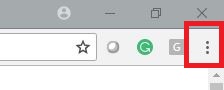
|
4. In the upper right corner of the browser window click on the Menu icon. 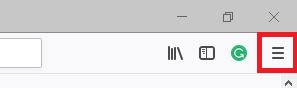
|
| 5. Select the Setting from the menu | 5. Select Options from the menu |
6. Scroll down to the bottom of the settings tab and click 'Make Google Chrome the default browser'
|
6. in the General section, click the 'Make Default' button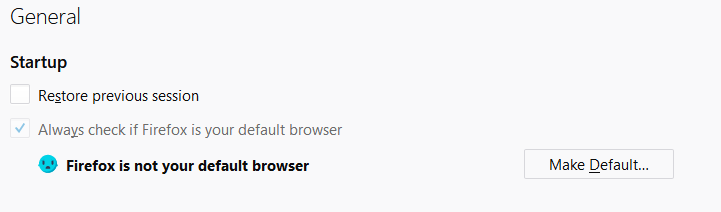
|
Please Note: In Windows 10, you might be redirected to the settings window for your operating system.
If you have questions or require additional information, please contact us and we will be in touch with you shortly.
