Description
How do I process a transaction in the Virtual Terminal?
Resolution
- To process a transaction in the Virtual Terminal (VT), navigate to the Transactions menu and, if you have both, select either Credit Card or Virtual Check:
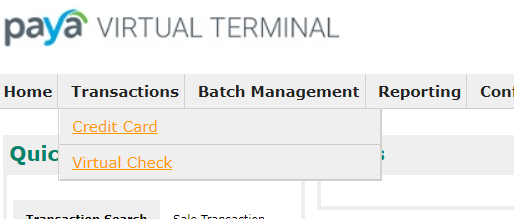
- Complete the Bill To section and only the fields marked with an asterisk are required:
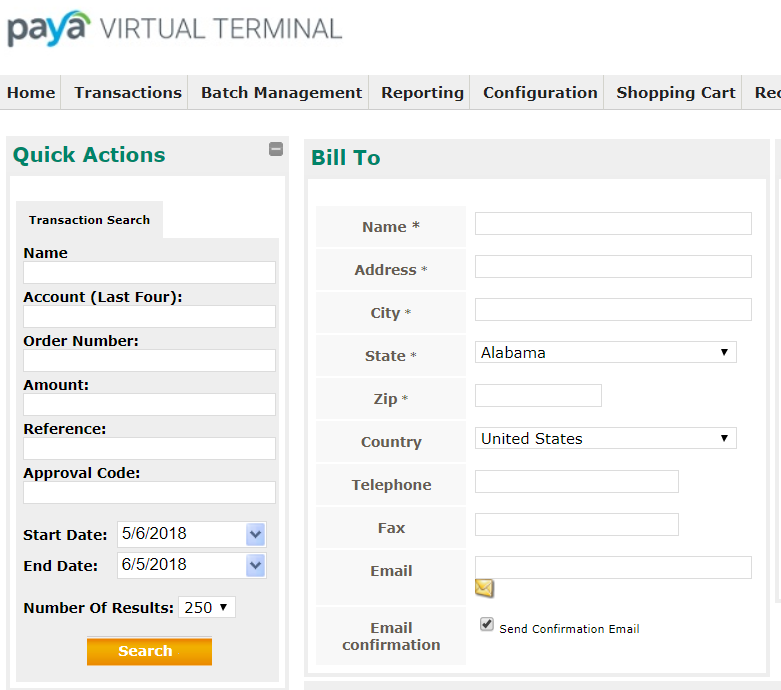
- The Ship To section is completely optional and you can leave it empty, enter the shipping information, or press the checkbox to automatically match it to the billing address:
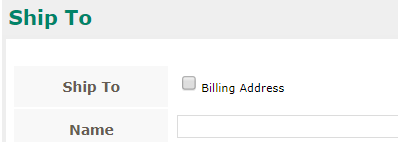
- Complete the Order Information section (you may be interested in: What are the different Transaction Types?)
It will look slightly different for Credit Cards and Virtual Checks:- Credit Card Information:
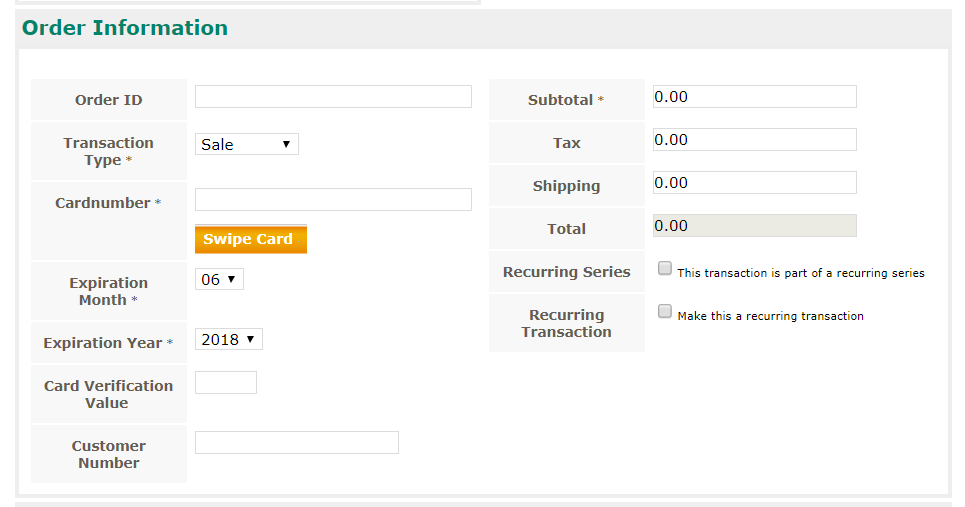
- Credit Card Information:
- Virtual Check Information
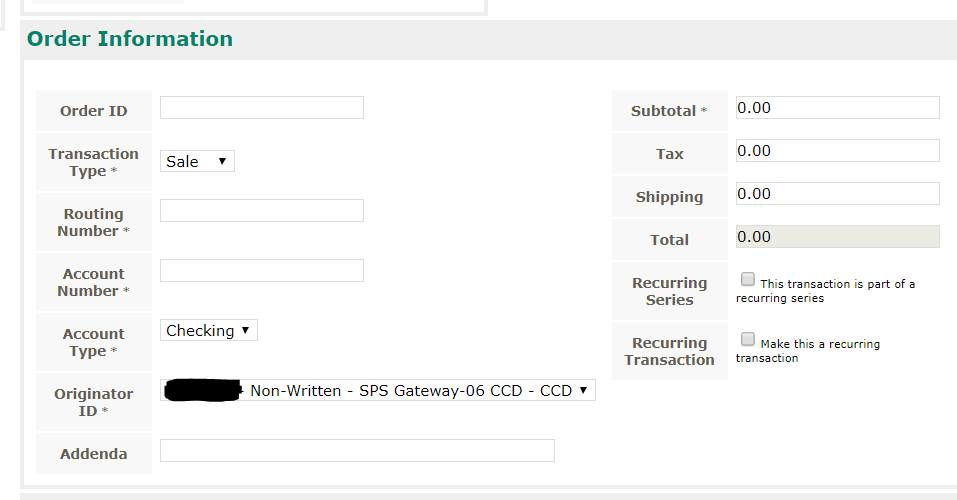
- Enter the amount of the transaction. Only the Subtotal field is required. The Total field cannot be edited; it is the sum of the Subtotal, Tax and Shipping.
- For an explanation of the Recurring Series checkbox, please see How to use the recurring series checkbox in the Virtual Terminal. The Recurring Transaction checkbox will let you set this customer as a recurring transaction after this transaction is processed; for assistance, please see How do I set up customers for recurring payments?
- For an explanation of the Recurring Series checkbox, please see How to use the recurring series checkbox in the Virtual Terminal. The Recurring Transaction checkbox will let you set this customer as a recurring transaction after this transaction is processed; for assistance, please see How do I set up customers for recurring payments?
- If desired, enter a note in the Note/Memo field. When ready, press Submit Transaction to process:
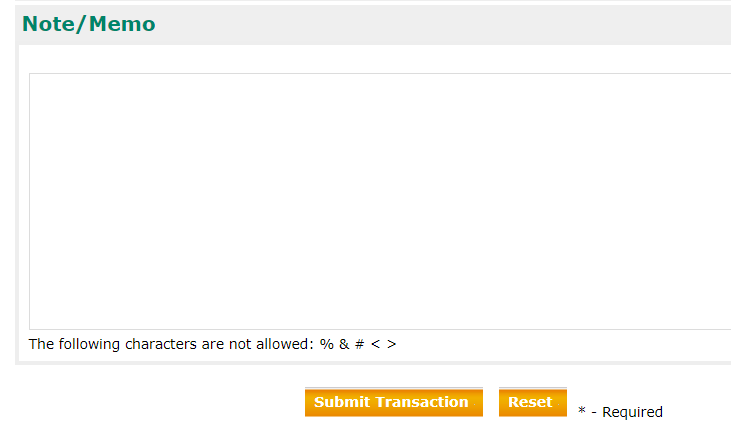
If you have questions or require additional information, please contact us and we will be in touch with you shortly.
