Description
How do I view and settle a Pre-Auth Transaction in the Payment Center?
Resolution
To settle a Pre-Auth Transaction, you must capture it first, follow the steps below:
To view and settle a Pre-Auth Transaction in the Payment Center, click “Open Transactions” from the menu bar of the Dashboard. Select the “Credit Cards” menu, and ensure to check the boxes to the left of the Pre-Auth Transactions you wish to settle, as shown in the first image below. Notice the transaction type column displays “Authorization.”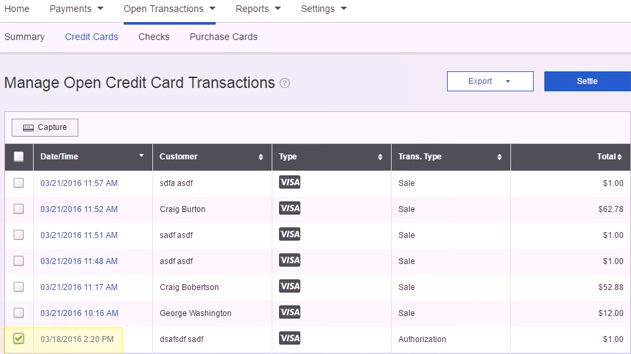
Next, click the “Capture” button to the top left to Capture the transaction. From the pop-up window, click “Capture” again to confirm, as shown below: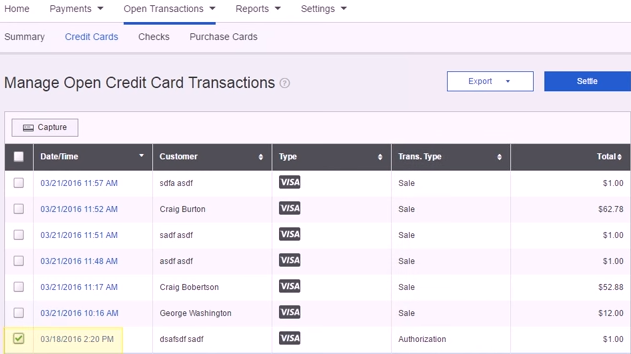
At this point, the transaction type has changed from “Authorization” to "Capture", and is ready to be settled. Click “Settle”.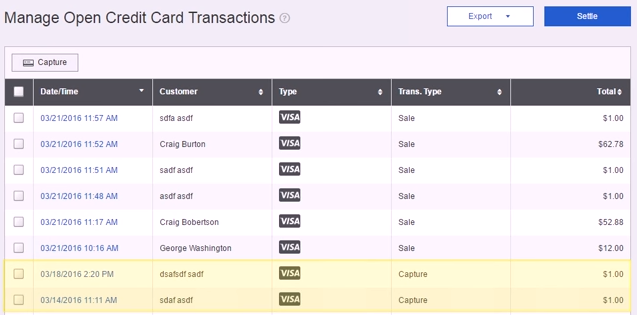
A small screen will then pop up for you to confirm the settlement. Click “Settle” to finalize the settlement.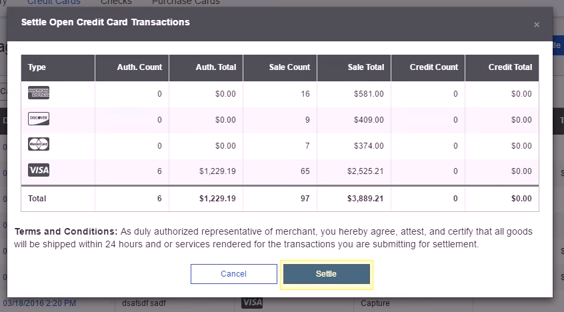
Upon clicking “Settle” as shown above, you’ll see the following Settlement results window: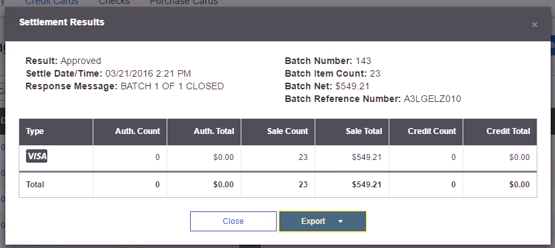
If you have questions or require additional information, please submit a ticket and we will be in touch with you shortly.
