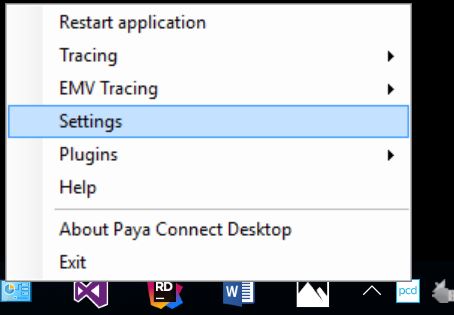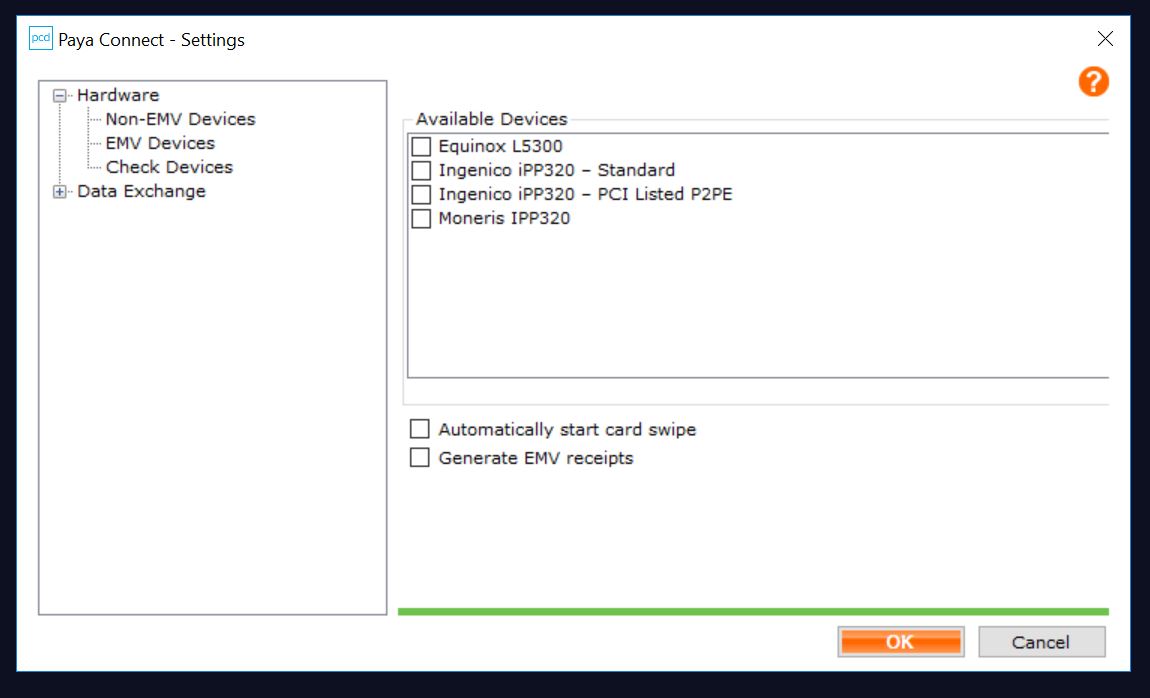Product
Paya Connect Desktop
Description
Use the Paya Connect Desktop Settings window to configure devices and other settings. This window consists of a tree menu on the left-hand side and the settings window on the right-hand side. The settings on the right-hand side change according to which heading of the tree you have selected.
Resolution
Use the Hardware menu to configure Paya Connect Desktop to use devices such as an EMV card read.
- Right-click the PCD icon in the Microsoft Windows system tray to open the Paya Connect Desktop menu.
- Select Settings to open the Paya Connect Desktop – Settings window.
- Expand Hardware > (select the device type from the menu) and then select the device from the list.
- Optionally, mark Automatically start card swipe if you want the device to automatically prompt you for the card-reading interface if you will be swiping credit cards for most transactions.
- Click OK to accept your selections and to close the Paya Connect Desktop - Settings window.
- Right-click the PCD icon and then select Restart application if you marked Automatically start card swipe to fully enable the functionality.
Use the Data Exchange menu to configure Paya Connect Desktop for use with Paya Exchange and Sage Software. This menu allows for data sharing for postback options such as setting up e-Invoicing within Sage50. Please contact our Support Teams if you need additional assistance with these configurations.
If you have questions or require additional information, please contact us and we will be in touch with you shortly.