Background
On March 24, 2023, Paya Connect Desktop released a new version build of 2.0.3.1 with Application Deployment 1.0.39 for Sage Software. Recently there have been error reports with Sage 100 2020, Greenway Intergy, and other older ERP Editions that completed updating to the App Deployment version of 1.0.39. Please note the installation instructions to roll back to application deployment 1.0.0 below.
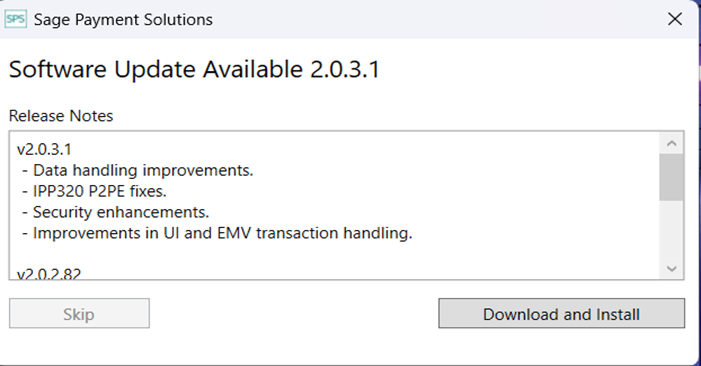
Resolution
Sage 100 ERP:
- Exit the Paya Connect Desktop from the system tray.
- Go to the Start Menu > Settings > Apps & Features (Programs and Features)
- Uninstall the Paya Connect Desktop and Paya Connect Desktop Application Distributor
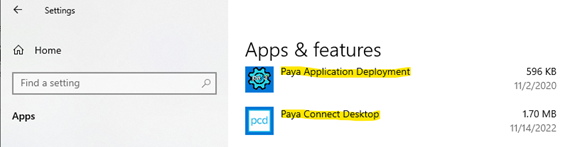
Next, open up File Explorer.
Please ensure to enable hidden items, from the Menu, select 'View', and place a checkmark in the box for 'Hidden Items'.
- Remove all 'Sage Payment Solutions' folders from the following directories:
- C:\Users|{your username}\App Data\Local
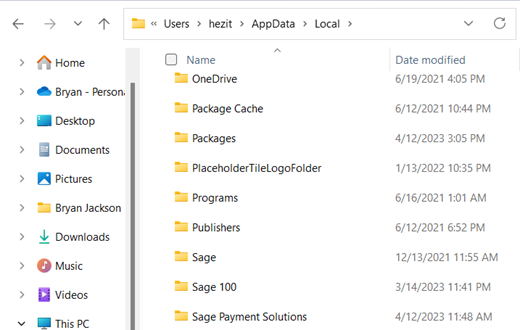
- C:\Program Files(x86)\
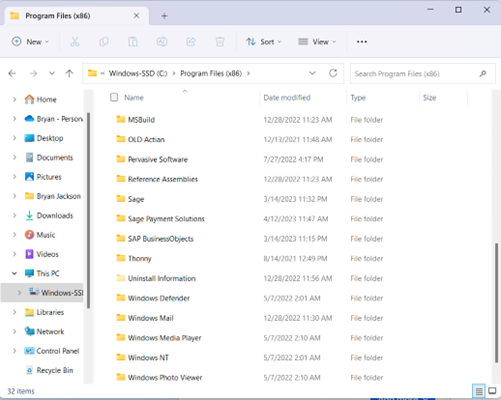
- C:\Program Data\
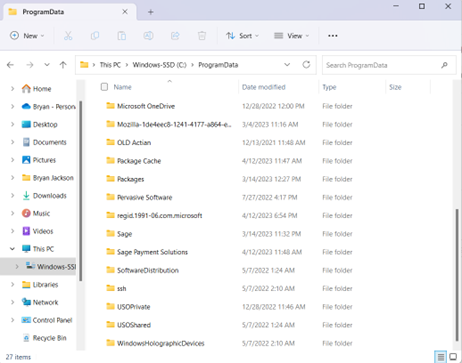
5. Next, download and save the Sage Exchange Desktop Bootstrapper.exe file from the following shared link:
- Sage Exchange Desktop Bootstrapper.exe
- Registration and cookie acceptance are NOT required.
6. Open the folder where the download was saved, and you can double-click or right-click to ‘Run as an Administrator’.
7. Complete the first Bootstrapper installation and when the next dialogue box appears, select ‘Download and Install’ to complete the Version Build to 2.0.3.1.
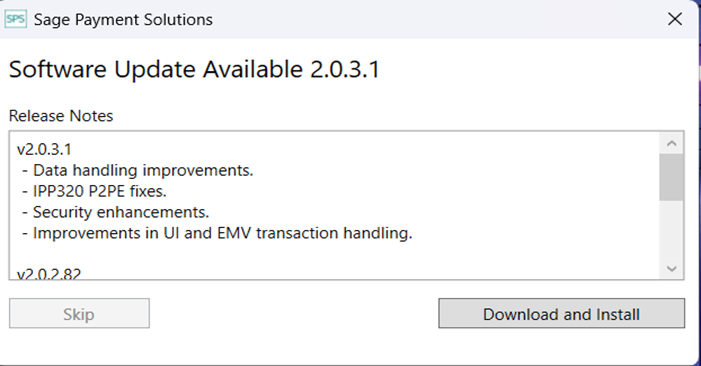
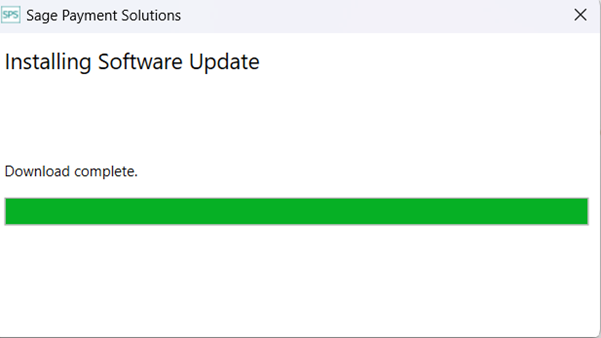
- Once complete, there will be a Paya Connect Desktop icon listed in the system tray marked with a red dot. This indicates the next available App Deploy update to 1.0.39, where we will ask to keep the module in this state.
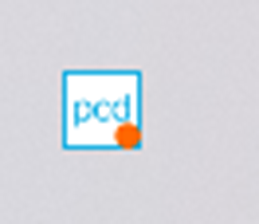
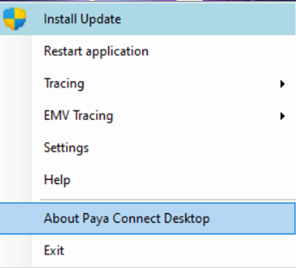
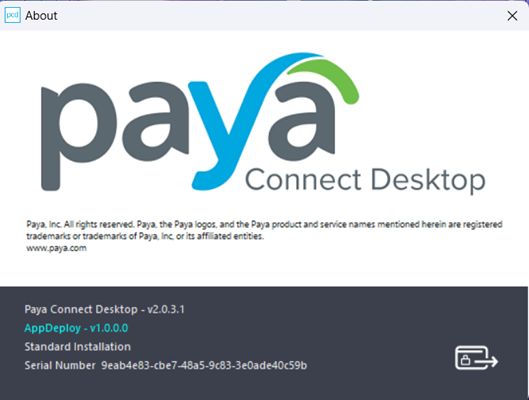
- From here, you can retry a process attempt or save it to Customer Maintenance to obtain the interface to launch for card number entry.
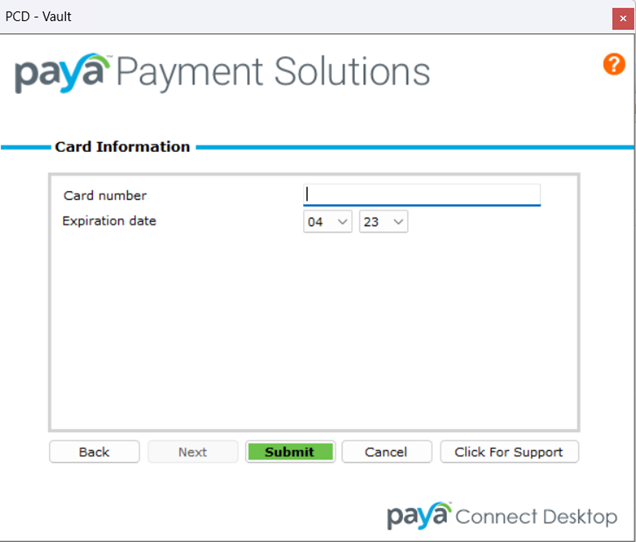
For Greenway Intergy:
- Exit the Paya Connect Desktop from the system tray.
- Go to the Start Menu > Settings > Apps & Features (Programs and Features).
- Uninstall the Paya Connect Desktop and Paya Connect Desktop Application Distributor.
- Remove all Sage Payment Solutions subfolders from the following locations:
- C:\Users|{your username}\App Data\Local
- C:\Program Files(x86)
- C:\Program Data
- Next, in Greenway Intergy, please have a user try to process an attempt or card lookup to get the software to call up a new installation. Complete the first Bootstrapper installation noted below:
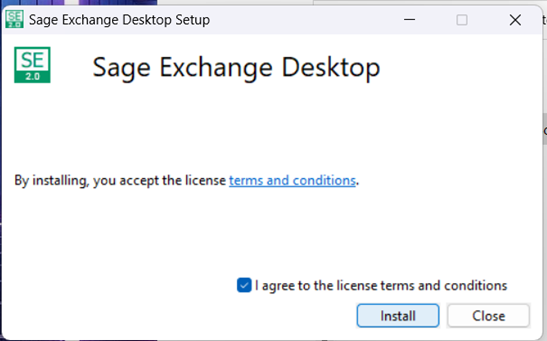
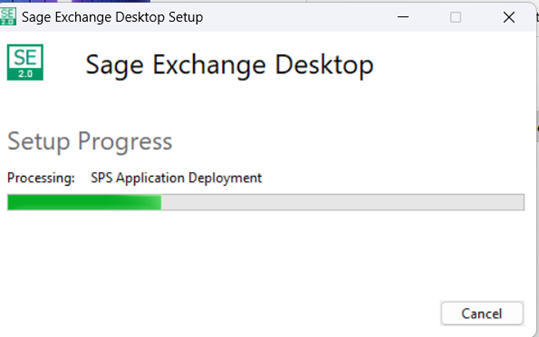
- When the next dialogue appears, select ‘Download and Install’ to complete the Version Build of 2.0.31.
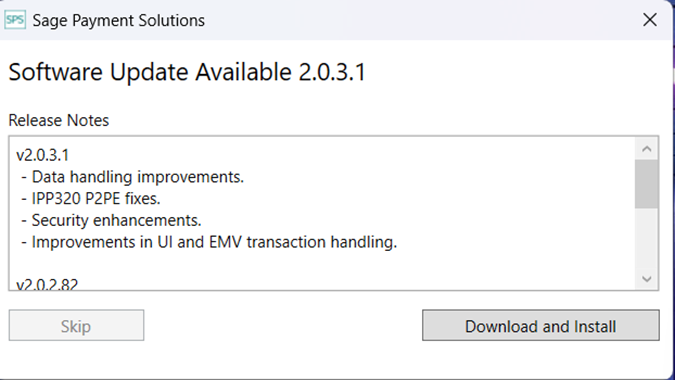
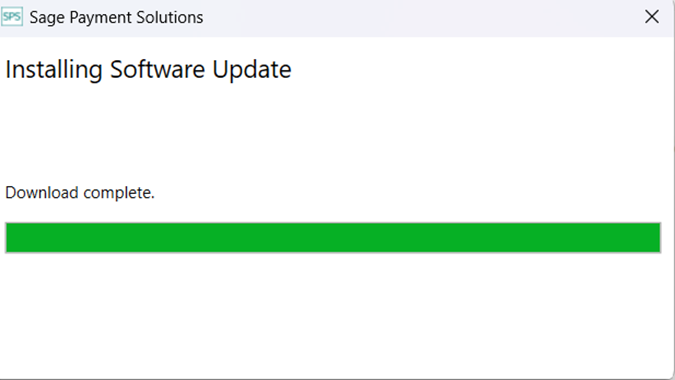
- Once complete, there will be a Paya Connect Desktop icon listed in the system tray marked with a red dot. This indicates the next available App Deploy update to 1.0.39, where we will ask to keep the module in this state.
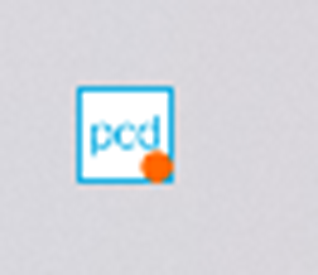
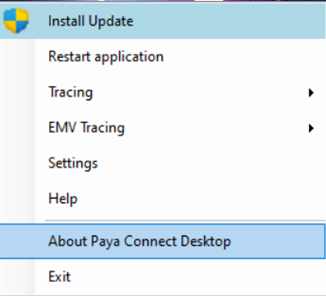
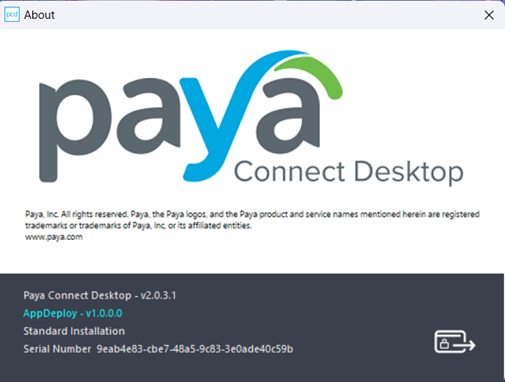
- From here, you can retry your process attempt or save the payment info to the software.
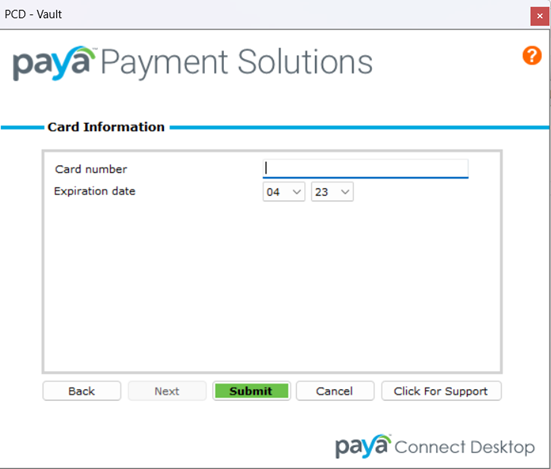
Please note other notable software below:
- For Sage 300 2020 and older editions, please refer to the steps for Sage 100 ERP above.
- For Sage Businessworks, please refer to the Greenway Intergy instructions to uninstall steps 1 - 4 and retry a process attempt in the software (Businessworks) to receive a new instance of the StageExchangeDesktop.exe. Follow steps 5 - 7 and once the icon appears in the system tray with a red dot marker, you can retry your process attempt again.
