Product
Paya Connect - Hosted Payment Pages
Paya Connect - AccountForm/PayForm
Imperva Firewall
Description
Some customers are experiencing an error from their firewall when attempting to access a Paya Connect hosted solution. This error may be represented as error code 16, 'api.payaconnect.com - Access Denied' or 'This request was blocked by the security rules'.
Resolution
Please note that this error is generated by the firewall of the user attempting to access a Paya Connect hosted solution; the intention of this article is to give general guidance and Paya is not responsible for making the changes to these systems.
If your customers are presented with an error like the one below, they will need to contact their Network Administrator to report the incident and have their security rules updated.
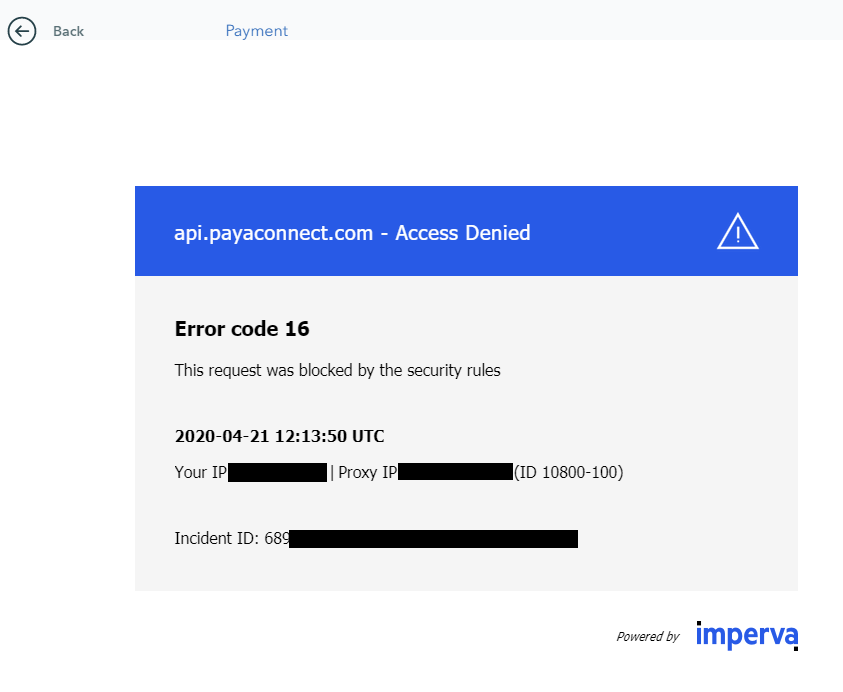
For Imperva users (such as the one pictured above), you can reference their knowledge base here for further details. In general, this error is due to the user’s firewall security settings for Cloud Solutions. Please advise your customers to contact their Network Administrator to resolve the rules issues.
Additional items that can be checked are below:
-
Check the Date and Time:
- The wrong date and time settings on Windows 10 computers also trigger errors like 'error code 16 this request was blocked by the security rules'. This happens due to incompatibility between the SSL validation date and the system clock. In this method, you need to check the date and time to fix the error message. Right-click on the taskbar and select ‘Adjust Date and Time’. Now under the 'Date and Time' Settings, please make the appropriate changes, if required.
-
Try another device:
- Advise the customer to try the Hosted Payment Page from another device, such as a mobile device; this will determine if the device is not configured correctly or if some software might be blocking the internet connection.
-
Try another Network:
- Like the above step, trying a different network (i.e., mobile network versus Wi-Fi), this will determine if there is a network configuration problem that may be causing the issue.
-
Update your Operating System:
- Sometimes, the access denied error code 16 can appear due to an outdated Operating System. It’s best to keep your system up to date and to update Windows 10, follow the steps below:
- Open the Settings app by pressing Windows Key + I
- On the Settings page, click on the ‘Update and Security’ section
- Click on ‘Check for Updates'
- Sometimes, the access denied error code 16 can appear due to an outdated Operating System. It’s best to keep your system up to date and to update Windows 10, follow the steps below:
-
Reset your browser:
- An outdated browser or incorrect browser settings also leads to errors like 'error code 16 this request was blocked by the security rules'. In this method, users need to reset their web browser to fix the error message. Resetting the Chrome browser is easy; users need to head to Settings > Advanced Options. Under the Advanced Options, find the option ‘Restore Settings to their original defaults’. There, you need to click on the ‘Reset Browser settings’ option. Once completed, restart your web browser to fix the error message.
-
Try disabling the antivirus and Firewall:
- The Antivirus software and Firewall block incoming traffic leading to 'error code 16: This request was blocked by the security rules'. Once completed, restart your computer to fix the error.
- Try using a VPN.
If you have questions or require additional information, please contact us, and we will be in touch with you shortly.
