Products
Paya Connect Terminal(s)
Background
You can add terminals for test transactions on Paya Connect, which allows you to simulate EMV terminal responses.
Resolution
To create a mock terminal, please follow the steps below:
- Login to Paya Connect (Sandbox) with your credentials.
- Navigate to ‘Locations’ on the left side of the screen:
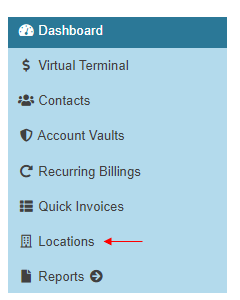
- Search for your location name and click on the location once it populates.
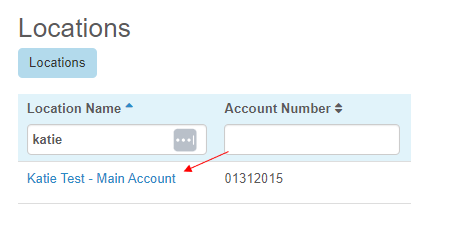
- Next, under the ‘Settings’ tab on the far right-hand side, click it and scroll down to ‘More’, and select ‘Terminals’.
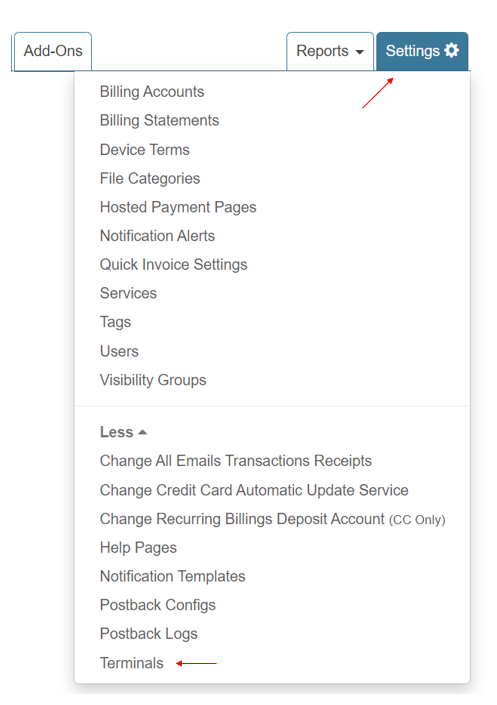
- In the top-right-hand corner, click ‘Add Terminal’:
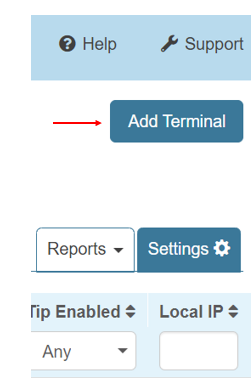
- Here, you will enter the mock terminal details such as:
-
Title
- Enter a name for your mock terminal (i.e., Katie Test Mock Terminal)
-
Serial Number
- This MUST be unique, typically, a combination of a word and timestamp will suffice. Otherwise, feel free to use unique alphanumeric characters.
-
Terminal Application
- Please select ‘Mock Terminal’.
-
Terminal Manufacturer
- Please select ‘Virtual Device’.
-
Terminal CVM
- Please select ‘Mock Terminal CVM’.
-
Title
- Don't forget to ‘Save’ your changes when finished.
- You can see the Terminal ID when you click on your newly created mock terminal at the bottom of the screen.
If you have any questions, please contact us at SDKSupport@nuvei.com.
