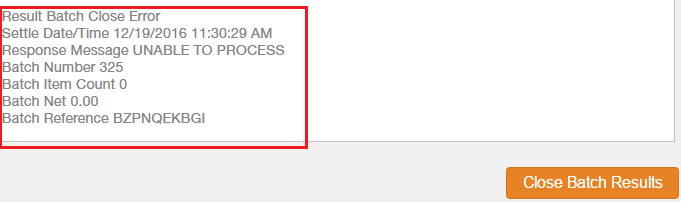Products
Paya Exchange Management System
Paya Exchange
Description
How do I manually settle my batch?
Resolution
- From the left sidebar of Paya Exchange, click on ‘Batch Management’ under the Quick Links (mini-app):
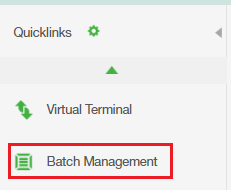
- From the ‘Batch Management’ pop-up window, select your desired account by clicking on the ‘Launch’ button:

- Click the type of batch you would like to settle, choosing either ‘Virtual Check’ or ‘Credit Card’ from the upper right-hand side of your window:

- Select the transactions you would like to settle and click on ‘Settle to’ close the batch:


- From the batch close window that appears, click on the button labeled 'Review complete, close the batch detail listed above' to complete the settlement:
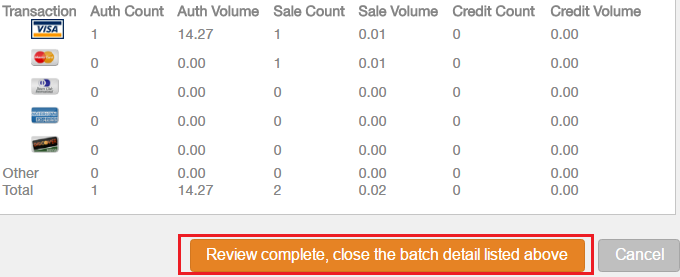
On the next pop-up window, you should see the batch close results: