How to read the text file in the batch close e-mails
Description
How do I read the text file in the batch close e-mails?
Resolution
The Paya Virtual Terminal can send an e-mail notification whenever a batch is settled. See: How do I control where my batch close notifications are sent? These notifications contain a batch report in .txt format.
On most computers, these files will open in Notepad and this can be confusing, especially if Word Wrap is enabled:
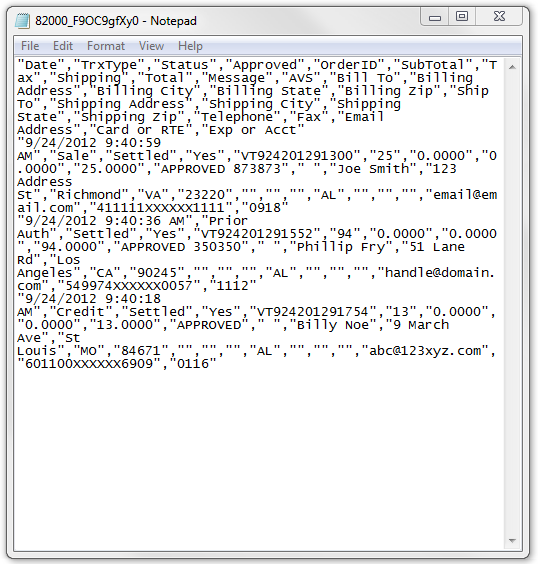
The file is formatted like this as it is intended to be imported into a program that can interpret comma-delimited files. This article will show you how to view this using Microsoft Excel 2010.
Begin by opening Excel and choose the Data tab, and then select From Text:
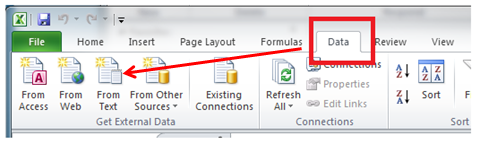
Find the Batch Report that you want to import and select Import:
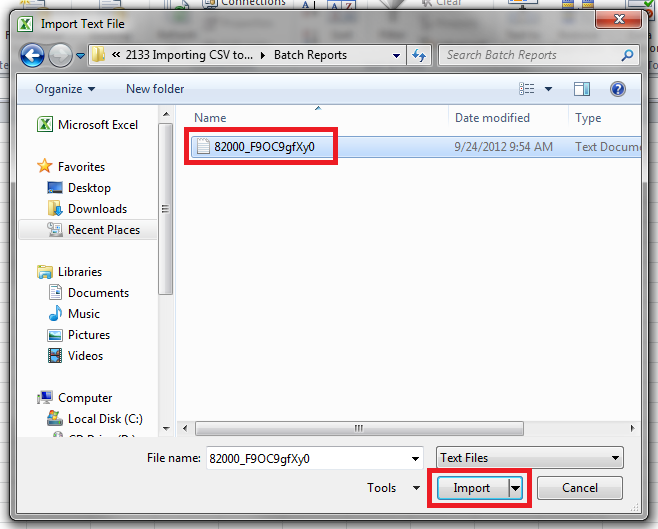
Choose Delimited, and then press Next:
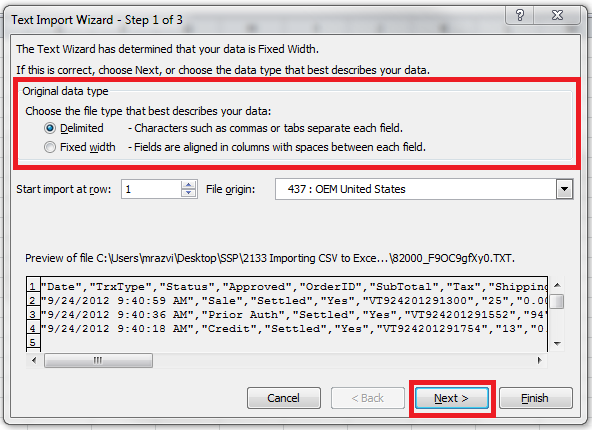
Under Delimiters, make sure only Comma is selected, then press Finish:
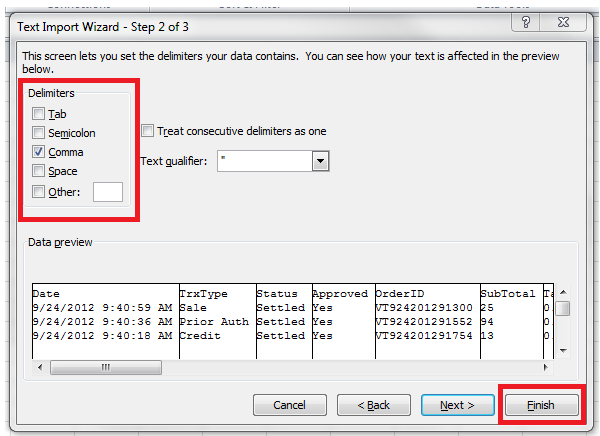
If you are asked where you want to put the data, select either Existing Worksheet or New Worksheet. Since we started from a blank page, it does not matter which you choose. You should now have a spreadsheet that contains all the data from the text file, organized into the appropriate columns. This spreadsheet can be manipulated like any other:
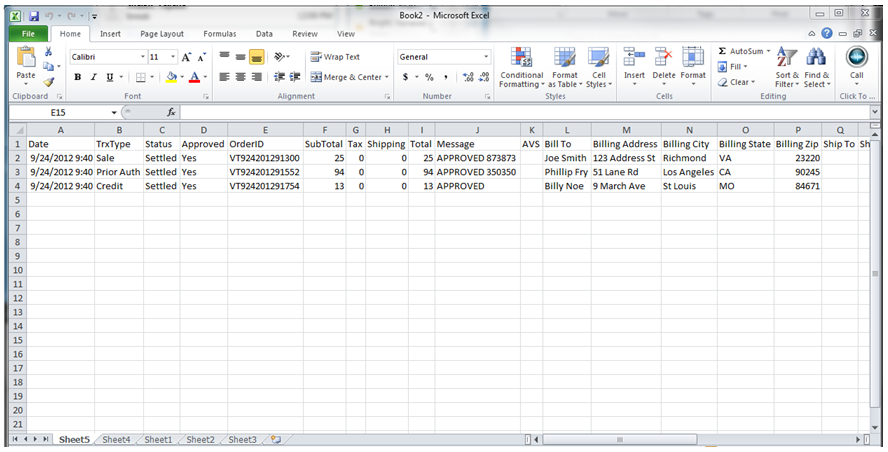
If you have questions or require additional information, please submit a ticket and we will be in touch with you shortly.
