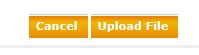Products:
Paya Virtual Terminal
Description:
How do I upload a Recurring CSV Batch file in the Virtual terminal?
Resolution
Importing a Recurring CSV file in the VT can happen in a few steps process.
Go to Import, then Credit Card Recurring.
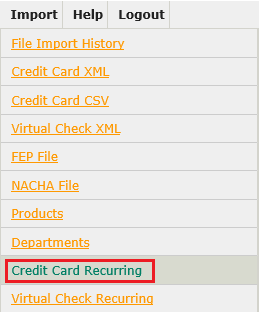
Choose a Transaction Group and a Transaction Schedule.
Click the Browse button, where you will choose a file to upload.
Lastly, click the Upload File button. Your file will be validated against the Credit Card Recurring CSV File Specifications and processed at the next processing interval.
Note: There are a set of specifications to meet in order for the file to pass validation. Click the link below to view the required specifications.
Credit Card Recurring Import Specifications
If you have questions or require additional information, please open a ticket and we will be in touch with you shortly.