Description
How do I unlock the Virtual Terminal and reset my password?
Resolution
If your Virtual Terminal is locked for security reasons or if you have forgotten your login credentials, please follow these steps below to unlock your account and obtain a temporary password by e-mail:
1. From the Virtual Terminal sign-in page, click on the Forgot Password link:
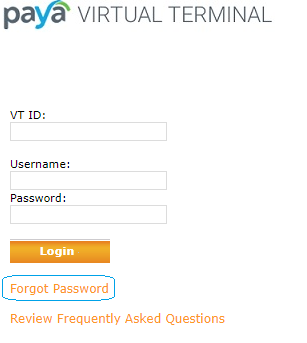
2. On the next page, enter your VT ID (Virtual Terminal ID), username, and e-mail address*, and then click on the Reset Password button:
*The e-mail address must match the address or addresses on file for that user. Using a different email address will return the following error: "We could not verify your information. Please contact your account administrator."
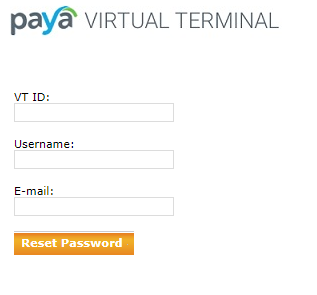
3. If the e-mail address matches what's on file, you will receive a confirmation message:
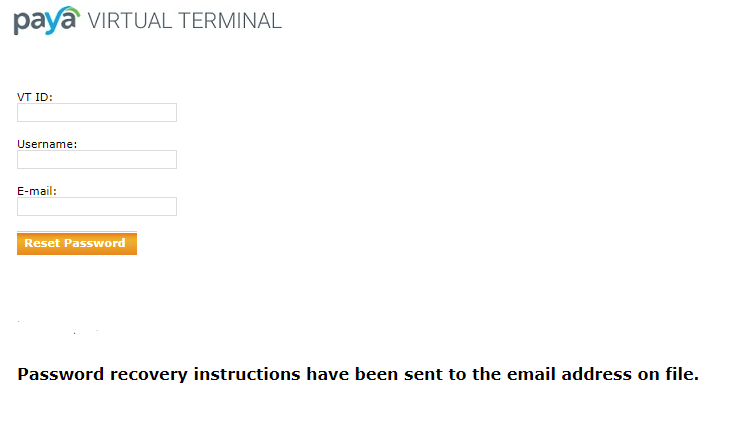
4. Check your email for the subject line: "Virtual Terminal Password". Click on the URL within the email. Follow the steps listed:
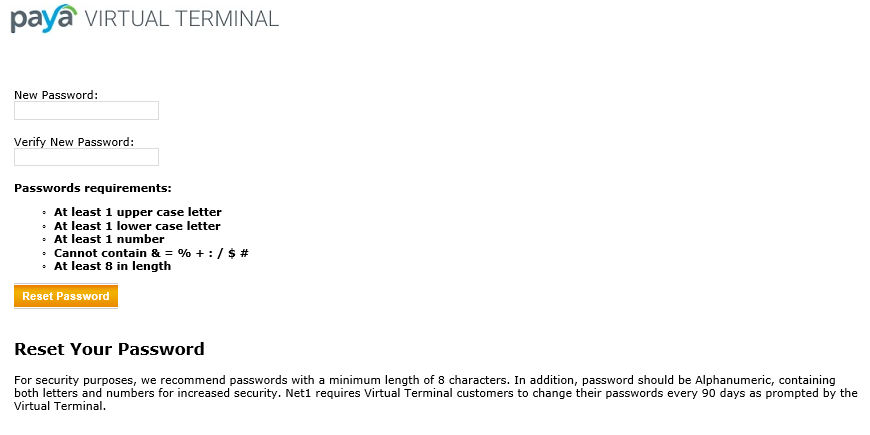
5. Once you input the new password, you will get a link to sign in as seen below:
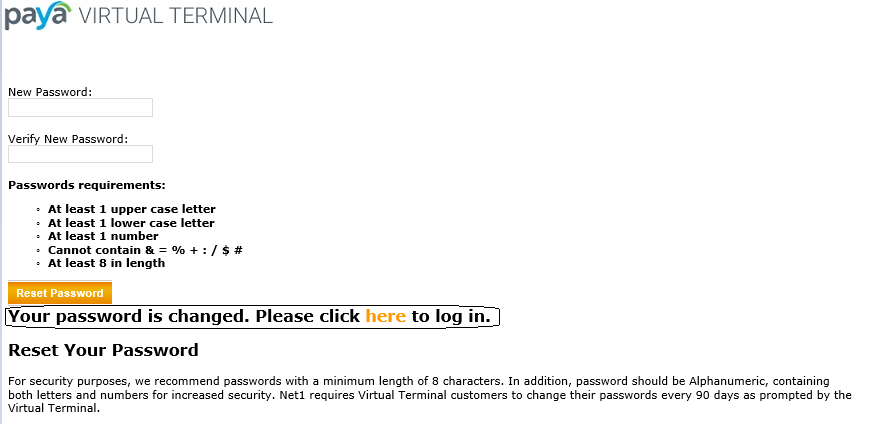
6. From the Virtual Terminal sign-in page, enter your VT ID (Virtual Terminal ID), username, and temporary password that's on the e-mail. If you are copying and pasting from the e-mail, please be careful not to include any extra spaces on either side of the password. If the information was entered correctly, you will be signed in to your Virtual Terminal.
If you have questions or require additional information, please contact us and we will be in touch with you shortly.
