Sage 50 Pay Now Link
Please see the instructions below to convert the 'Pay Now' link into a hyperlink of your choice in Outlook. This is a manual process as an email is sent out to each individual. This cannot be completed for all emails with the 'Pay Now' link.
- Click on Email on the invoice of your choice:
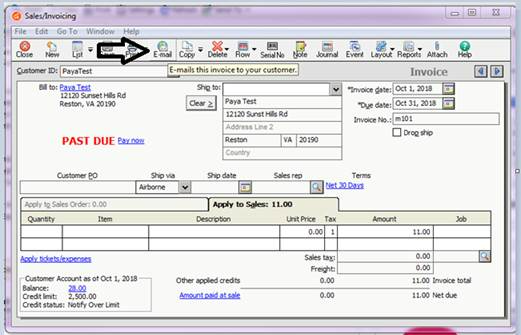
- Check off the 'Include Pay Now' option in the email and click 'Send'.
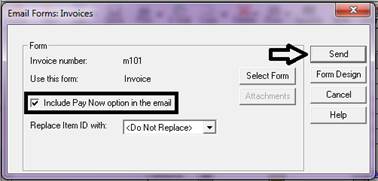
- Go to 'Format Text' and switch to “HTML”.
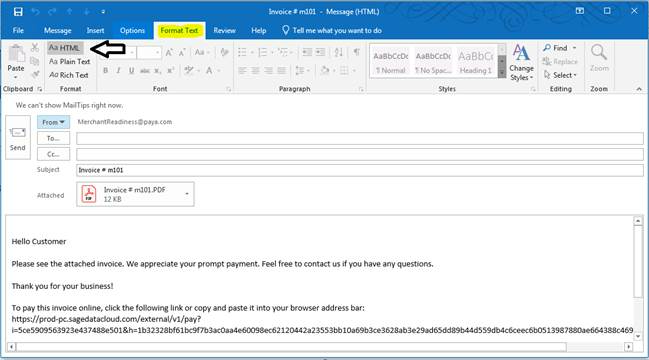
- Highlight and right-click on the 'Pay Now' Hyperlink, then click on the Link à Insert Link.
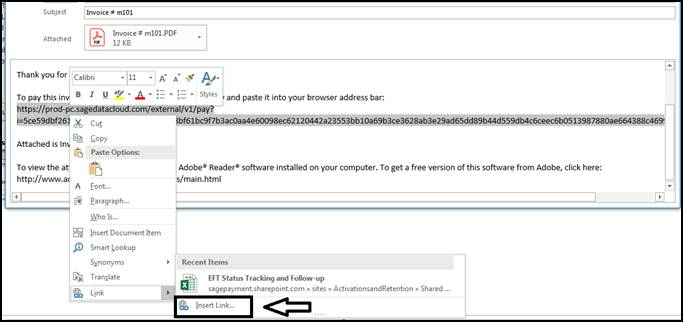
- Enter a text to display, (i.e., PAY NOW) and the address is already pre-filled below and click 'OK'.
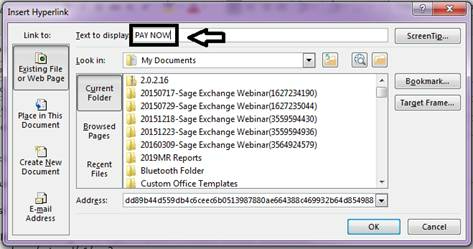
- The link will change to the text you entered and this will allow the customer to click on it and it will take them to the Payment Page.
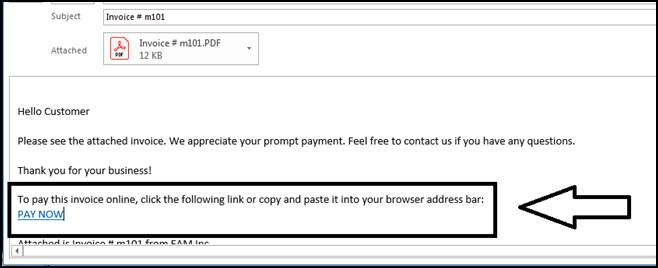
If you have questions or require additional information, please contact us and we will be in touch with you shortly.
