Products
Paya Exchange (PEMS)
Resolution
Paya gateways (regardless of which interface: Virtual Terminal, Paya Exchange, Paya Virtual Terminal, or Payment Center) store transactions for 18 months. If you need to charge a customer who has processed before, you can use a previous transaction to avoid recollecting their information for subsequent attempts. The steps below will guide you through this process within the Paya Exchange Virtual Terminal.
On the left-hand side of the Paya Exchange window under Quick Links, click on Virtual Terminal:
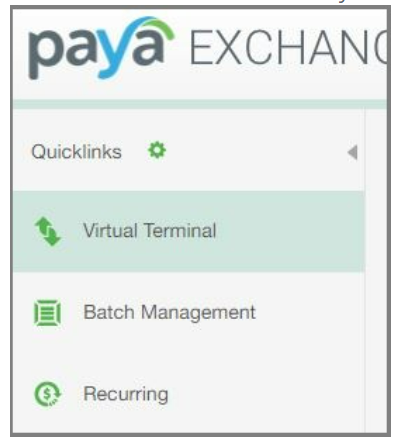
Within the Virtual Terminal pop-up, choose a Virtual Terminal account to open in a new secure window by clicking 'Launch':
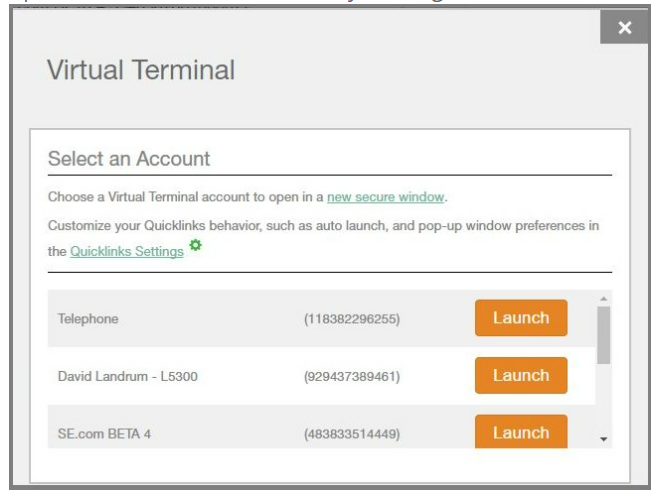
In the Paya Exchange Virtual Terminal mini-app, click on the 'Quick Search' link at the top right-hand corner of the page to locate the transaction:
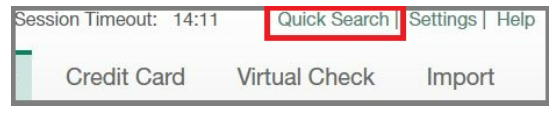
Once on the 'Quick Search' page, you may use one or more of the search criteria to locate the transaction. Please note, that you may need to adjust the date range to include the date when the original transaction was processed:
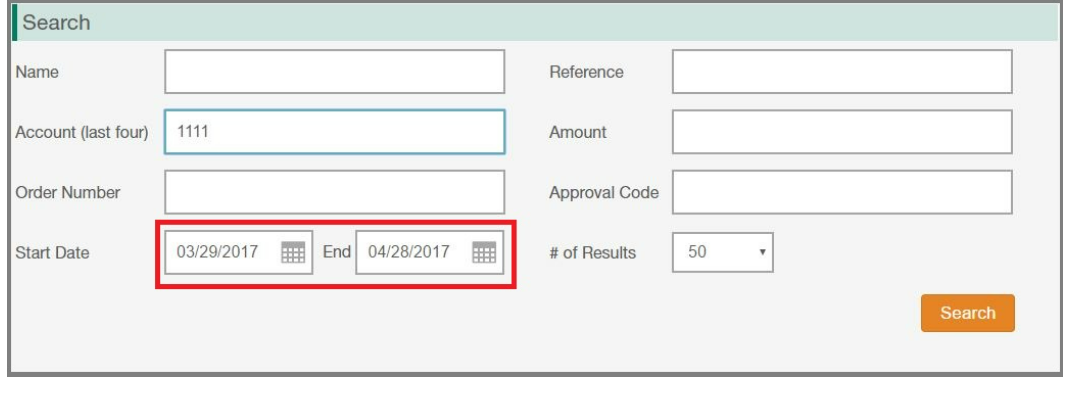
After locating the transaction, click the green arrow on the right side of the transaction. This action will show you buttons for 'Process' and 'Recurring' for the transaction:
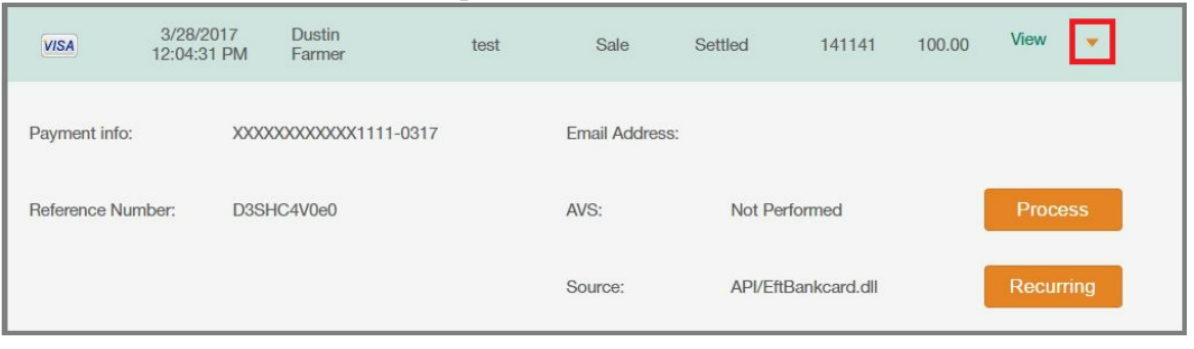
Click 'Process' to take you to the screen to process the payment again. Make sure that all fields marked with a green asterisk are filled out.
Once all required fields are filled in with the appropriate information, click 'Next' at the bottom of the screen.
You will move on to the 'Shipping' option, go ahead and fill out relevant information and then click 'Next'.
You will now move to the 'Notes and Memos' section, if you wish to add any internal comments, please place these notes within the 'Notes and Memo' field, which is for internal use only and will never be seen by the customer.
Click 'Submit Transaction'.
